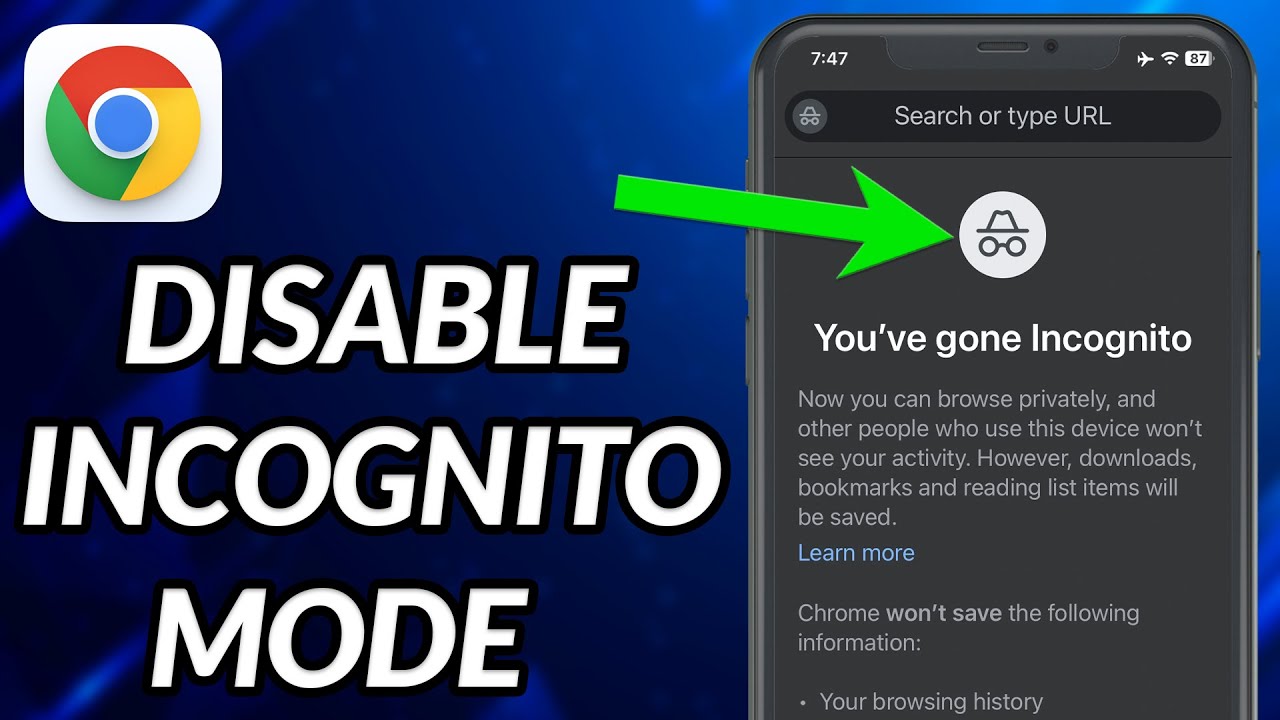How to Get Out of Incognito Mode on iPhone: Quick Guide
You know that feeling when you’ve been browsing in Incognito Mode on your iPhone, and suddenly, you need to switch back to regular browsing? Maybe you were looking up a surprise gift or just wanted some privacy.
Whatever your reason, getting out of Incognito Mode shouldn’t be a mystery. In this guide, we’ll show you the simple steps to exit Incognito Mode swiftly and effortlessly. Imagine the ease of navigating your iPhone without the hassle of hidden tabs.
You’ll learn how to transition smoothly so that your browsing experience is seamless and stress-free. Ready to make your iPhone browsing as easy as pie? Let’s dive in and uncover the secrets of switching back from Incognito Mode.
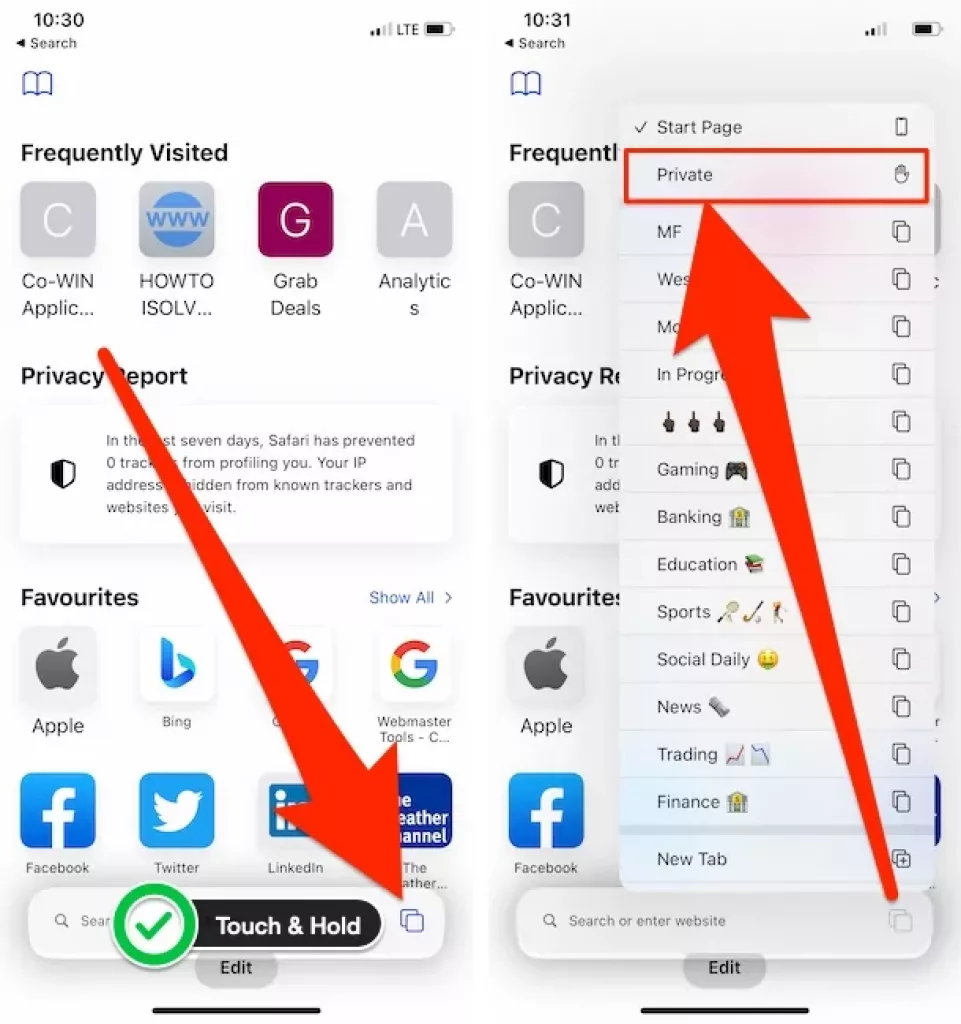
Credit: www.howtoisolve.com
Exiting Safari’s Private Browsing
Exiting Safari’s Private Browsing on your iPhone can be straightforward. Private Browsing prevents your history from being recorded. This mode keeps your browsing discreet. Yet, there are times when you might need to switch back. Here’s how to get out of Safari’s Private Browsing.
Accessing Safari Browser
First, locate the Safari icon on your home screen. Tap to open Safari. This step is simple and quick. Ensure the browser is fully loaded. You need it open to proceed further.
Identifying Private Browsing Mode
Once Safari is open, look at the bottom of the screen. Check if the background is dark. A dark background indicates Private Browsing. You can also spot it by the word ‘Private’ near the tabs.
Disabling Private Browsing
To exit Private Browsing, tap the ‘Tabs’ icon. This icon looks like two overlapping squares. Then, tap ‘Private’ again. This action switches you back to normal browsing. The background will return to light. Your history will now be recorded.
Switching Off Chrome’s Incognito Mode
Exiting Chrome’s Incognito Mode on an iPhone is simple. Tap the tab icon, then close the Incognito tabs. You will return to regular browsing mode effortlessly.
Switching Off Chrome’s Incognito Mode on your iPhone can be a straightforward process. Incognito Mode offers privacy but sometimes you need to turn it off. Whether you want to save browsing history or use extensions, learning how to exit this mode is essential. Below, we guide you through the steps to close Chrome’s Incognito Mode efficiently.Opening Chrome App
First, locate the Chrome app on your iPhone. Tap to open it. A simple action that starts your journey. The familiar logo welcomes you. A browser ready to serve.Detecting Incognito Mode
Look for the Incognito icon at the top. It resembles a hat and glasses. This icon confirms you are in private browsing. Incognito Mode keeps your history hidden. It ensures privacy but limits features. Knowing you are in this mode is crucial.Closing Incognito Tabs
To exit, close all Incognito tabs. Swipe up on each tab. Hit the ‘X’ to close. You return to normal browsing. Your history starts saving again. Extensions become usable once more. The process is simple and quick. You are back to regular browsing.Managing Firefox Private Browsing
Exiting Firefox’s private browsing on an iPhone is simple. Tap the tabs icon, then switch to regular tabs. This action will return you to normal browsing.
Managing Firefox Private Browsing on an iPhone can be simple. Many users find private browsing useful for security. Yet, switching back to regular browsing is crucial. You might want to save your browsing history. Or sync bookmarks with other devices. Let’s explore how to manage this with Firefox.Launching Firefox Browser
Open the Firefox app on your iPhone. Ensure it is updated. Tap the Firefox icon on your home screen. This will launch the browser. A regular or private tab may already be open. Look at the tab layout to know the current mode.Recognizing Private Tabs
Private tabs are easy to spot. They appear in a dark theme. This signals you are in private browsing mode. Regular tabs have a lighter theme. Check the color scheme to confirm. The icon for private mode is a mask. It shows at the top of the screen.Exiting Private Browsing
Switching back to regular browsing is simple. Tap the tab icon at the bottom. This opens the tab management screen. Look for the mask icon. Tap it to exit private mode. You can now open a new regular tab. Enjoy browsing with history tracking.Handling Other Browsers
Switching off incognito mode on an iPhone is simple. Open Safari, tap the tabs button, and select “Private” to exit. This returns you to normal browsing.
Navigating through different browsers on your iPhone can sometimes feel like a digital maze, especially when you’re trying to exit Incognito Mode. While Safari is Apple’s default, many users prefer other browsers for their unique features. If you’re one of those users, understanding how to handle other browsers is crucial. It’s not just about privacy; it’s about ensuring your browsing experience is seamless and under your control.Common Features In Other Browsers
Most browsers, like Chrome, Firefox, and Edge, have Incognito or Private Browsing modes. These modes are designed to not save your browsing history or cookies. The interface often includes a darker theme or icon to show you are in private mode. Browsers also allow easy switching between normal and private modes. This means you can quickly toggle back to normal mode if needed. However, the steps to exit Incognito Mode can vary slightly from one browser to another.General Steps To Disable Incognito Mode
Exiting Incognito Mode is simpler than you might think. Here’s a general approach you can apply across most browsers: 1. Close All Incognito Tabs: Start by closing any open Incognito or Private tabs. Tap the tabs icon and swipe away the private tabs. This is like tidying up your digital workspace. 2. Switch to Regular Tabs: Look for an option to switch back to regular browsing mode. Most browsers have a visible toggle or button for this. If you can’t find it immediately, check the browser’s menu for options. 3. Check Browser Settings: If you’re still in Incognito Mode, head to the browser settings. There might be specific settings or toggles that keep you in private mode. Adjust these settings if necessary. Reflect on why you entered Incognito Mode in the first place. Was it for privacy, or just curiosity? Understanding your needs can help you navigate better. Have you ever found yourself accidentally stuck in Incognito Mode during a crucial search? Share your experiences and solutions in the comments below!Troubleshooting Exit Issues
Need to exit incognito mode on your iPhone? Open Safari, tap on the tabs icon, then choose “Private” to switch back to normal browsing. Enjoy a seamless transition to regular mode in just a few taps.
Getting stuck in Incognito Mode on your iPhone can be frustrating, especially when you’re in a hurry. Whether you’re trying to return to normal browsing or just want to ensure your privacy is intact, troubleshooting exit issues can seem daunting. But don’t worry, solutions are often simpler than they seem.Common Problems And Solutions
Sometimes, you might find yourself unable to exit Incognito Mode due to simple glitches. Did you accidentally open multiple tabs? This can often confuse the system, making it seem like you’re stuck. Closing all tabs by tapping on the tab switcher icon and then selecting “Close All” can resolve this issue quickly. Another common problem is forgetting how to switch modes. If you’re in Incognito Mode, tap the tabs icon at the bottom, and then tap “Private” to toggle back to normal mode. If your screen seems unresponsive, check for accidental screen locks or low battery mode that might be affecting performance.When To Restart Your Device
Have you tried turning it off and on again? It might sound clichéd, but restarting your iPhone can solve many minor issues, including exiting Incognito Mode. A quick reboot can refresh your device’s memory and resolve any temporary glitches. If you’ve followed all steps and still can’t exit, consider whether your device needs a software update. Is your iPhone running the latest iOS version? Outdated software can sometimes cause unexpected behavior. Update your software by going to Settings > General > Software Update. Are you still having trouble? If so, it might be time to seek further assistance. Contact Apple Support for more help, ensuring your device functions smoothly and your privacy settings are as you want them. These steps are straightforward, yet sometimes overlooked. Have you encountered any other issues while using Incognito Mode? Share your experiences and solutions in the comments to help others navigate their way out of this mode.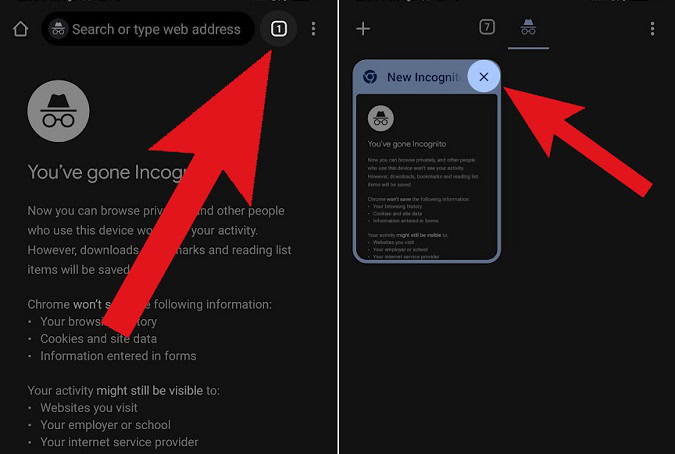
Credit: www.androidauthority.com
Privacy Tips After Exiting Incognito
Switching off incognito mode on your iPhone is easy. Open Safari, tap the tabs button, and select ‘Private’. Ensure to clear browsing history to maintain privacy.
Navigating the digital world requires a keen eye on privacy, especially when using features like Incognito Mode on your iPhone. Once you exit this mode, your browsing session may be hidden, but that doesn’t mean your privacy efforts should stop there. It’s essential to take a few extra steps to ensure your personal data remains secure and your online activities remain private. Let’s delve into some practical privacy tips to consider after exiting Incognito Mode.Clearing Cache And Cookies
Every website you visit collects bits of information, stored as cache and cookies on your device. While Incognito Mode limits this collection during your private session, clearing these data afterwards ensures no remnants remain. To clear cache and cookies, go to your iPhone’s settings, select Safari, and tap on “Clear History and Website Data.” This simple step can prevent sites from tracking your behavior or loading outdated data, ensuring a smoother and more private browsing experience in the future. Have you ever noticed ads following you online for items you’ve only searched once? Clearing cookies can help reduce this type of targeted advertising. Make it a habit to clear these files regularly to maintain your privacy.Understanding Browsing History
Exiting Incognito Mode means your browser won’t save your history, but have you thought about the times you might have accidentally switched to regular browsing? It’s useful to understand how browsing history works and how you can control it. Regularly checking and clearing your browsing history can help you stay on top of your digital footprints. Navigate to Safari’s settings and review your history. Decide which entries to delete or consider erasing everything if you want a fresh start. How often do you check your browsing history? Being proactive about this can prevent unwanted surprises and help you manage what others might see if they borrow your device. Incorporating these simple habits into your routine can significantly enhance your online privacy. Whether you’re a privacy enthusiast or just starting to think about your digital footprint, these steps can make a big difference.
Credit: www.youtube.com
Frequently Asked Questions
How Do I Exit Incognito Mode On Iphone?
To exit incognito mode on an iPhone, tap the tab switcher icon. Then, select ‘Private’ to access your private tabs. Finally, tap ‘Done’ to return to regular browsing. This ensures you’re no longer in incognito mode and can browse normally.
Can I Disable Incognito Mode On My Iphone?
No, you can’t disable incognito mode completely on an iPhone. It’s a built-in feature of the Safari browser. However, you can exit incognito mode by switching to regular tabs as needed.
Why Should I Leave Incognito Mode?
Leaving incognito mode allows your browser to save history, cookies, and data. This feature is beneficial when you want websites to remember login information or preferences. Exiting incognito mode ensures a seamless browsing experience.
What Happens When I Close Incognito Tabs?
When you close incognito tabs, all browsing history is deleted. Cookies, temporary files, and session data are also removed. This protects your privacy, as no trace of your browsing activity remains on the device.
Conclusion
Switching off incognito mode on an iPhone is easy. Just follow the steps we shared. You can now browse with regular settings. This helps in saving your browsing history. It also makes switching between websites smoother. Remember, incognito mode is great for privacy.
But it does not save your data or passwords. Next time, choose the mode that best suits your needs. Whether you need privacy or convenience, now you know how to switch. Enjoy browsing safely and confidently on your iPhone.